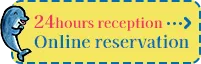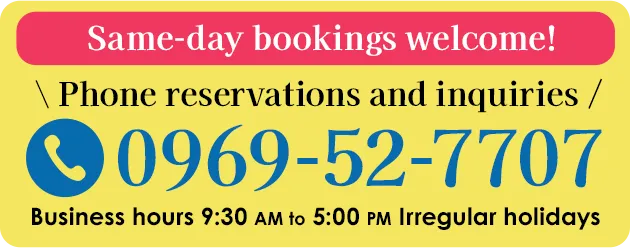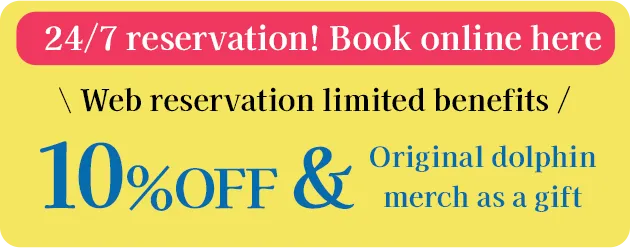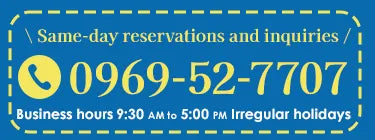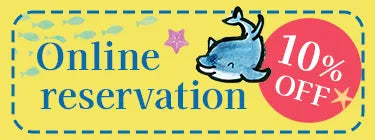Reservation guide

-
before booking
Instructions are listed on each reservation page.
Please be sure to check and make a reservation.*If you make a reservation on another site first, the schedule on this site will not be updated in real time. Therefore, even if you make a reservation, we may not be able to meet your request. Thank you for your understanding.
*Even if the total amount is ¥0, the payment screen will be displayed, but there is no need to set a payment method.
-
① Set the date and time, menu, and number of people.
★ Customers who have booked dolphin watching, please fill in the information for all passengers on the 'Select Number of People' screen: (1) Full Name (2) Address (3) Contact Number (4) Age (5) Gender (6) Nationality (7) Passport Number (Foreign Nationals Only). Your cooperation is appreciated to help alleviate congestion on the day of use. Thank you.
*Please contact us for reservations for 35 people or more.
* Dates and times that cannot be selected are closed or fully booked.
*Menu menus that cannot change the number of people are fully booked.
-
② After confirming the notes, proceed to the reservation procedure.
Please check the notes on each reservation screen, put a check in "Notes" and press "Proceed to reservation".
-
③ Confirm the reservation details and proceed to the purchase procedure.
If you have any information (allergies, etc.), please fill in the "remarks" column and proceed.
-
④Enter the information of the representative.
Enter the representative's e-mail address, name, address, and phone number, and proceed to the next step.
*If you create an account, you can check your reservation on My Page and make future reservations easier.
-
⑤ Enter payment information.
If you wish to pay by credit card, please select "Credit card (immediate payment)", and if you wish to pay locally, please select "Local payment".
After entering the required information, press "Pay Now".
*Even if the total amount is ¥0, the payment screen will be displayed, but there is no need to set a payment method.
-
⑥ Reservation acceptance completed
The details of your reservation will be automatically sent to the email address you entered, so please check it.
*If you need to change or cancel your reservation, please contact us via the inquiry form or by phone.* You can check the reservation details from "Display reservation details" in the email. If you are using a smartphone, tap "Display order details" to display the reservation details.
*If you would like to check past reservation details, please register as a member.